Pay confidently on the go
Mobile wallet is an easy, fast, and more secure way to check out with your First State Bank Money Card (debit card) and credit card using your smart phone or other mobile device.
What is a mobile wallet?
Think of mobile or digital wallets as a “wallet” that lives as an app on your smartphone or other device instead of in your back pocket or purse. These apps, offered by device manufacturers, allow users to store their debit card or credit card details on their device and have the ability to pay without having to present their plastic card.
- It’s simple — regardless of your brand of device, mobile wallet apps make it easy for users to set up and use their cards at payment-processing terminals that accept mobile wallets.
- It’s convenient — with more and more merchants offering digital payment options, there’s no reason to pull out your wallet when you already have your mobile device in hand. Payments using a mobile wallet are typically much quicker than using a plastic card, too.
- It’s secure — the information that is uploaded to a mobile wallet gets encrypted, and no actual card information is passed on to merchants. Transactions must also be authorized with your fingerprint or passcode, adding another layer of security.
Get started now
First State Bank’s Money Card and credit card support use on Samsung Pay™, Google Pay™ and Apple Pay®. Click the links below for more info and to get started.

Make your First State Bank Money Card or credit card your default card for payments:
- Swipe up from bottom to open Samsung Pay App.
- Locate your First State Bank Money Card or credit card, touch, hold and drag to first position.
1Only compatible with select cards, carriers and Samsung devices; see the Samsung Pay Support page for compatibility information.
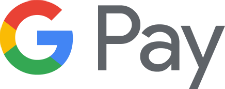
Set up Google Pay on your compatible Android or iPhone device.
Make your First State Bank Money Card or credit card your default card for payments:
- Tap the Cards icon (at the bottom).
- From Payment Methods, tap the Default icon on your First State Bank Money Card or credit card to set as default. Alternatively, tap the card or payment method to view details then tap the Default icon.
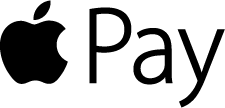
The Apple Wallet app should already be loaded on your compatible Apple devices.
Make your First State Bank Money Card or credit card your default card for payments:
- Go to Settings.
- Tap Wallet & Apple Pay
- Under TRANSACTION DEFAULTS, click Default Card.
- Tap your First State Bank Money Card or credit card to select it as your primary card.
Apple, the Apple logo, Apple Pay, Apple Watch, Face ID, iPad, iPhone, iTunes, Mac, Safari, and Touch ID are trademarks of Apple Inc., registered in the U.S. and other countries. iPad Pro is a trademark of Apple Inc.
Android, Chrome, Google Pay, Google Play, and the Google Logo are trademarks of Google LLC.
Samsung, Samsung Pay, Galaxy S (and other device names) and Samsung Knox are trademarks or registered trademarks of Samsung Electronics Co., Ltd. Other company and product names mentioned may be trademarks of their respective owners.



